Add / Edit User
Add / Edit User is where you enter all information for your users in the organization. Fill in the different fields, set roles, and privileges, and click Save User. A new record appears in the Users List table.
Tab
- Users List – Manage all the users in the organization.
- User Setup – Add / Edit User, Role and Privileges for a user.
Toolbar
- Add New – Create a new user.
- Move to Inactive – Move the user to Inactive so the user can’t log in.
- Move to Trash – Move the user to Trash so the user can’t log in and Administrator can delete it.
- Save User – Save the user to the cloud.
- Help Center – This help page.
Status
By default, new users are Active and can log in right away.
| New | New user are available in Users to users with Administrator role. |
| Active | Active users can log in with their roles and privileges specified for this organization. |
| Inactive | Inactive user cannot log in. |
| Trash | Trash user cannot log in. User with Administrator role can delete the user while with this status. |
Fields
- First Name – Change the first name.
- Last Name – Change the last name.
- Organization – Change the organization name if different from the main.
- Email – The email address.
- Language (ßeta) – Change interface language.
- Notification – When a Customer sends a record to the Print Queue in Producer, Administrators with the notification set to Yes will receive an email.
- Role – Change the role access of the user. See the list below.
- Timezone – Change the user’s timezone.
- Private Note – Add private note to a user. The user does not see this, only the admin.
- Current Password – To change a user password, you must enter the current password,
- New Password – The new password
- New Password Again – Repeat the new password again.
User Role
User role options vary depending on the level of your plan.
- Administrator gets full access to the system.
- Designer gets access to the Designer and Producer sections.
- Operator and Customer get access to the Producer section.
- API gets access to the API system only.
Timezone
Changing the timezone affects only the display for this user. Dates are standardized in the database. IDC automatically updates to daylight savings.
Project User Privileges per projects
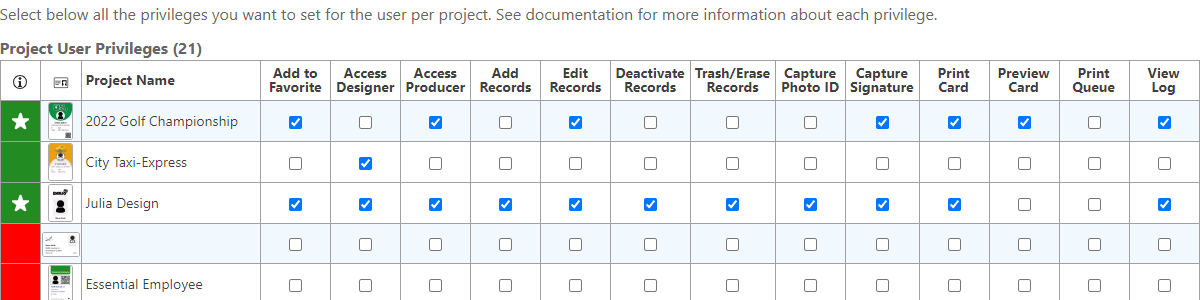
Below are all the privileges you can set for users per project.
- Favorite – Add projects to the users favorites.
- Access Designer – Access this project in Designer.
- Access Producer – Access this project in Producer.
- Add Records – Add cards in Producer.
- Edit Records – Edit cards in Producer.
- Deactivate Records – Move cards to Inactive.
- Trash/Delete Records – Move cards to Trash. Only Admin can Delete a trashed record versus Erase Records with this privilege.
- Erase Records – Erase all information about the record permanently.
- Capture Photo ID – Capture a Photo ID for a record. If there is no access, the Live Camera will not turn on.
- Capture Signature – Capture a signature for a record.
- Print Card – Preview cards before printing.
- Preview Card – Preview cards with NO printing.
- Print Queue – Send the record to the Print Queue (Enterprise only)
- View Log – View activity log for a project.
