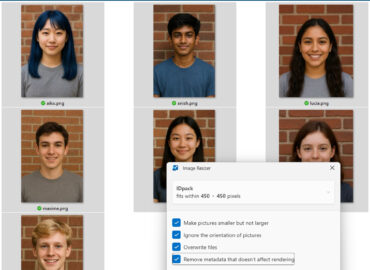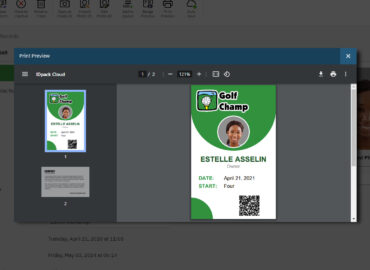This guide explains how to import records from Microsoft Access into IDpack quickly and safely. You’ll learn how to prepare your Access database, match field definitions, export data correctly, and import it into IDpack without losing information. Follow these simple steps to move your data from Access to IDpack with confidence.
Before You Start
You need to have Microsoft Access (desktop application) installed on your Windows computer.
The first and most important step is to make a copy of your original database file and work with that version. Never modify your official database directly. You might need to make some changes to the copied file in order to export your records properly.
Match Field Definitions
The goal is to make the Field Definition in IDpack match your Field Definition in Microsoft Access exactly. Both the field order (for example: firstname, lastname, title, email, etc.) and the data type (Text, Number, or Date/Time) must be identical.
In IDpack, open Project Designer, select your project, and click the Field Definition tab. Keep it open while reviewing your Access table so you can compare and match the structure between Access and IDpack more easily.
For IDpack, there are three data types:
-
Text
-
Number
-
Date/Time
Step 1 – Open and Review the Table in Access
-
Open your database in Microsoft Access.
-
Double-click the table you want to work with.
-
Example:
idp_userfrom IDpack 9 for Windows.
-
-
Look at each column and identify which contain text, numbers, or dates.
-
In our example,
idp_desc3andidp_desc4should be Date/Time, but they appear as ShortText.
-
Step 2 – Adjust Data Types
-
In the top-left toolbar, click View → Design View.
-
You will now see the field definitions.
-
For each field, verify that the Data Type matches the one used in IDpack. Use the drop-down list to change it if needed. For example, change ShortText to Date/Time or Number, depending on the field content.
-
Example: in my case, I’m switching
idp_desc3andidp_desc4from ShortText to Date/Time.
-
-
Click the Save icon in the top menu.
Step 3 – Reorder and Remove Columns
-
Click View again to return to the data view.
-
To reorder columns, click on the column header, then drag and drop it to match IDpack’s field order.
-
Example: if Lastname should appear before Firstname, drag it accordingly.
-
-
To delete unnecessary columns, right-click the column header and choose Delete Field.
Now your Access table should have:
-
The correct field types
-
The correct field order
-
Only the required fields
Step 4 – Export to Text File
-
In the table list on the left, right-click your table (e.g.
idp_user). -
Click Export → Text File.
-
Choose a destination and file name.
-
Example: I’m exporting the table
idp_userto a file namedidp_user.txton my Desktop.
-
-
Click OK.
-
In the export dialog, keep all default settings. Click Finish, then Close.
Your data is now exported as a text file (.txt or .csv).
Step 5 – Import into IDpack
-
Open Project Designer and select your project.
-
From the top toolbar, click Import Records.
Step 6 – Choose Import Mode
If the ID # is already present in your project:
-
Update – updates existing records and adds new ones. (Recommended for most situations.)
-
Overwrite – deletes all existing records in the project and imports fresh ones. (Use this only if you want to start with a clean project.)
-
Skip – leaves existing records untouched.
In most cases, select Update, to safely add or modify records without deleting existing data. In this example, we’re using Overwrite because we want to completely replace all records with those from Microsoft Access.
Step 7 – Configure Import Options
-
Uncheck Skip First Line (Access exports records without headers).
-
If you are importing from IDpack 9 for Windows, check the box Import Data from IDpack v9.
-
Under CSV or TXT file, click Choose File and select the exported file from your Desktop.
Step 8 – Start the Import
Click Start Importation.
At the top, you’ll see a report of how many rows were inserted successfully.
When the import is complete, click Open in Producer to review your data.
Step 9 – Verify and Adjust
If something doesn’t match perfectly:
-
Adjust your field definitions in both Access and IDpack.
-
Re-export and re-import your records.
Repeat until everything imports correctly.
Summary
You’ve successfully imported records from Microsoft Access to IDpack.
Remember to always:
-
Work on a copy of your Access database.
-
Ensure fields and data types match exactly.
-
Use Overwrite mode if you need to start fresh.
This process ensures your records import cleanly and safely every time.