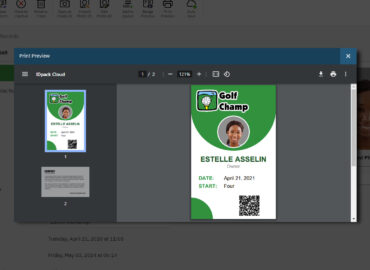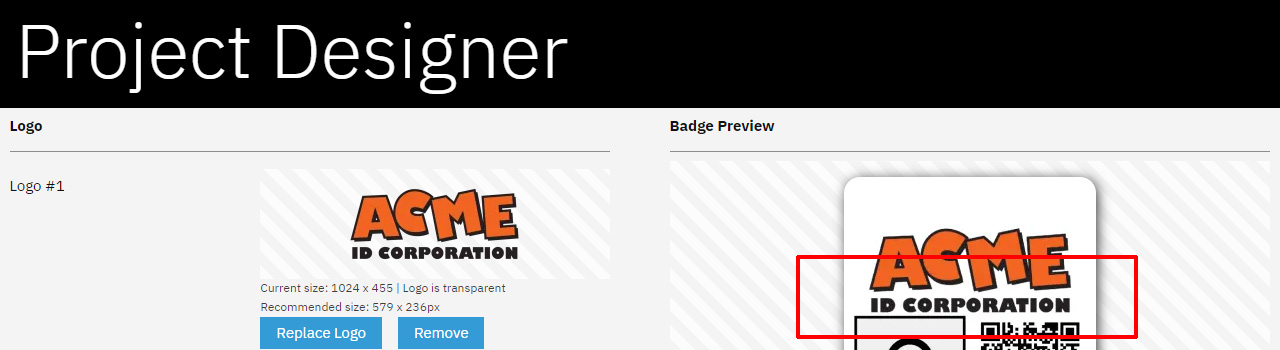
Introduction
When it comes to importing logos or images in IDpack Cloud > Project Designer, getting the perfect fit can sometimes be a challenge. However, there’s a solution that can help you obtain the ideal fit for your logo or image – changing the image canvas size using Paint.
Microsoft Paint, commonly known as MS Paint or Paint, is a free image editing application included in Windows operating system. It allows users to create, edit, and manipulate images using a straightforward interface.
Key Points
In this blog post, we’ll guide you through the process of changing your image canvas size with Windows and Paint by dragging the canvas border.
- Open Your Image in Paint
-
The first step is to open your image in Paint. To do this, click the Windows icon, type “Paint” in the search bar, and click on “Paint” to open it. Now, click “File” and then “Open” and select and open your image.
- Drag the Canvas Border
-
Once your image is open in Paint, you should see a gray border around the edge of your image with eight boxes around representing the current canvas size.
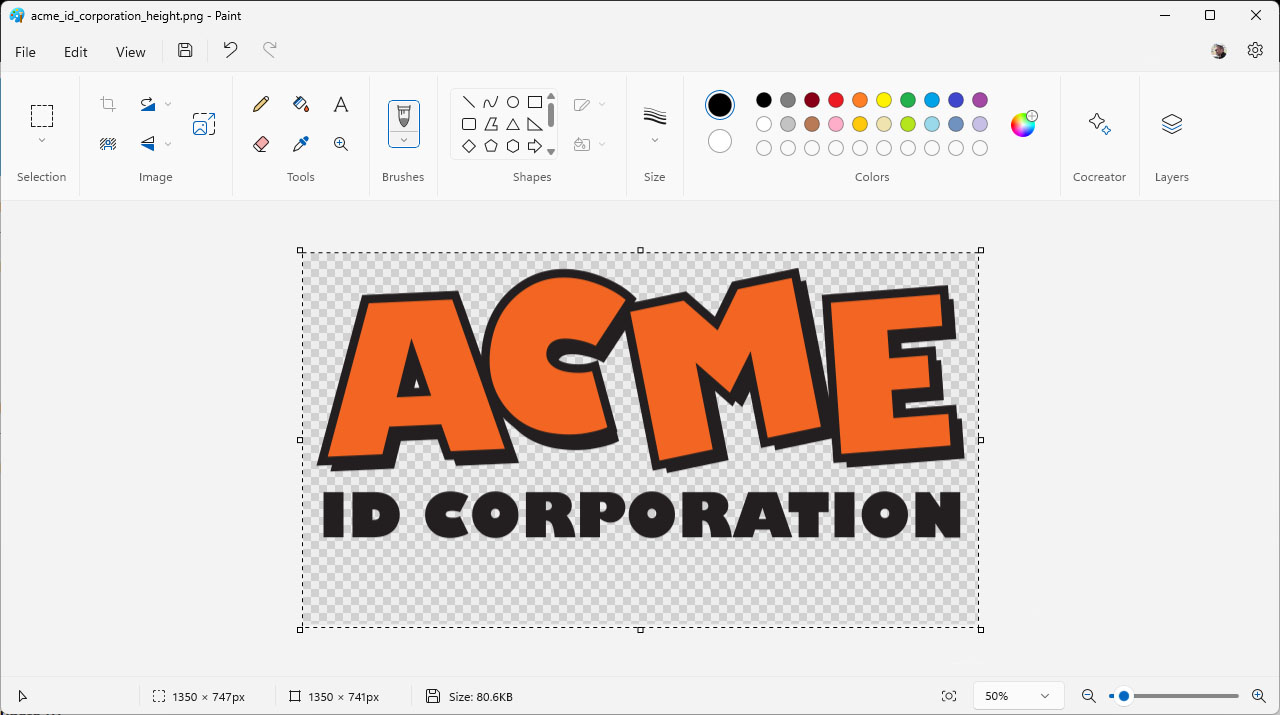
To change the canvas size, click and drag one of the boxes to increase or decrease the canvas size. Choose the boxes depending on the height or width you want to adjust. As you drag the box, you’ll see the dotted line moving along with it, indicating the new canvas size.
- Save Your Image
Once you’re satisfied with the new canvas size, save your image by clicking “File > Save as”. Make sure to save your image as a new file so that you don’t overwrite the original. Choose the same file type as the original (PNG or JPEG).
- Replace Image in IDpack Cloud
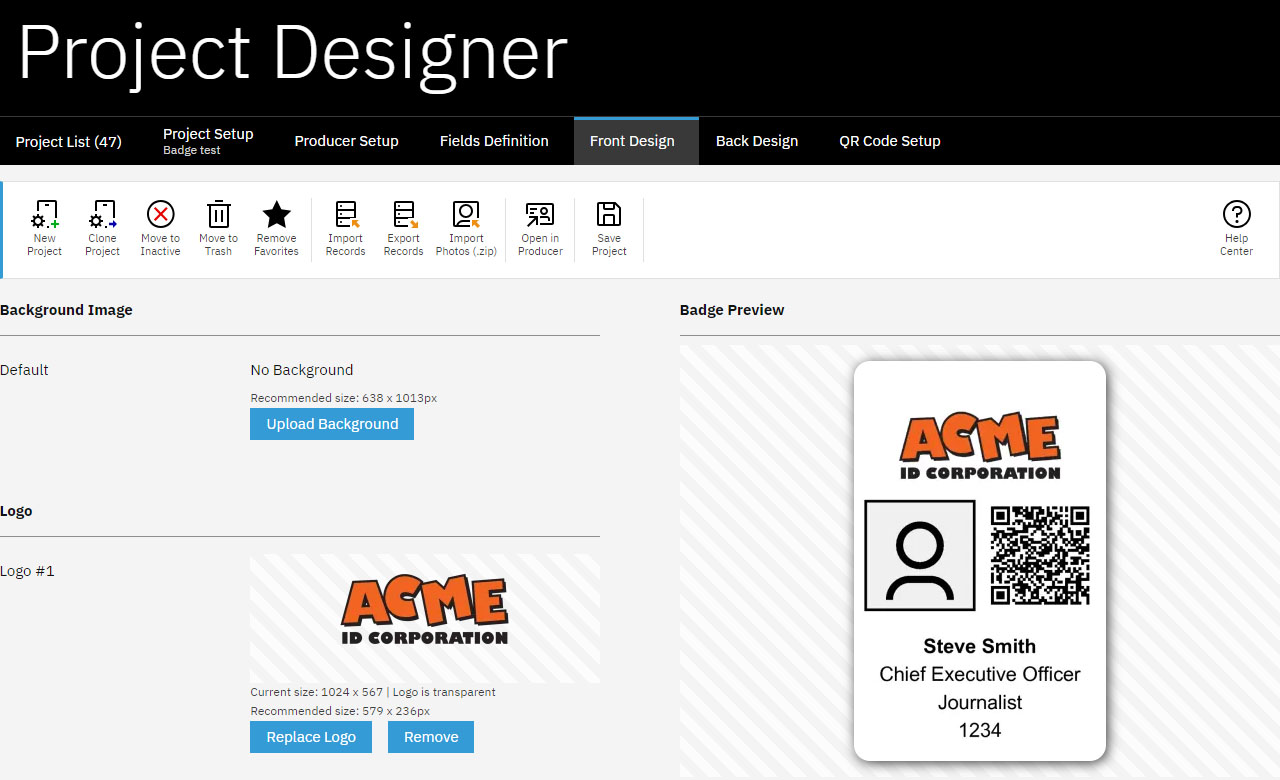
Now that you’ve resized your image canvas, replace the image or logo in IDpack Cloud to see if it fits better. If it still doesn’t look right, repeat the process until you’re satisfied with the result.
Changing the canvas size by dragging the border is a quick and easy way to adjust the size of your image canvas in Paint. With this simple technique, you can get the perfect fit for your logo or image in IDpack Cloud. Try it and see how it can help you improve your designs!